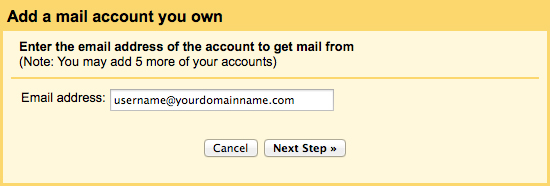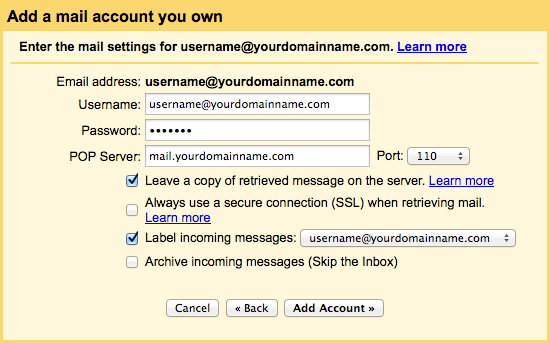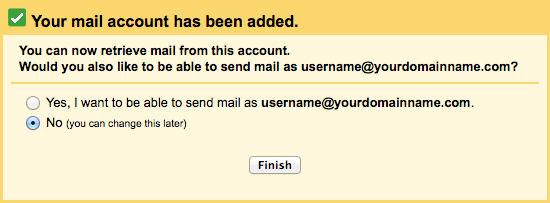|
If you have multiple email accounts, you can check them all in Gmail. Gmail’s Mail Fetcher feature first imports all your old messages to Gmail and then continues to bring in new messages sent to your other account. You can add up to 5 accounts.
- Open your Gmail account.
- Click the gear in the top right.

- Select Settings.
- Select the Accounts and Import tab.

- In the Check mail from other accounts (using POP3) section, click Add a POP3 mail account you own.
- Enter the full Email address of the other account, then click Next Step.
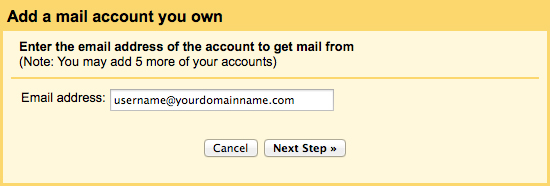
- Enter your Username (full email address), Password and POP Server.
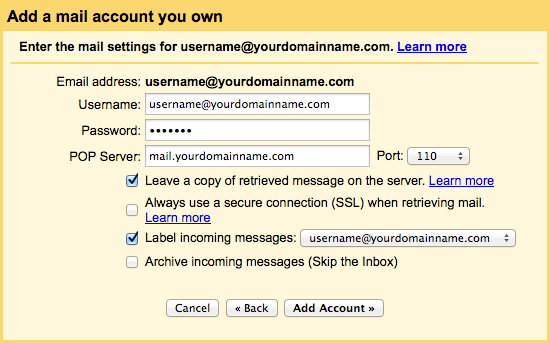
- Check the options:
- Leave a copy of retrieved messages on the server - Check the box. Otherwise the emails in your other account will be deleted and you’ll only be able to access them in Gmail. Please note that
- Label incoming messages - Check the box if you’d like to easily see which emails in your inbox came from this account.
- Click Add Account.
- Select No and click Finish or Yes to set send email as the user.
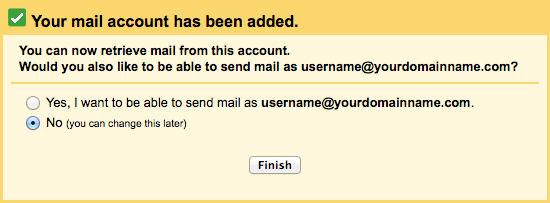
|