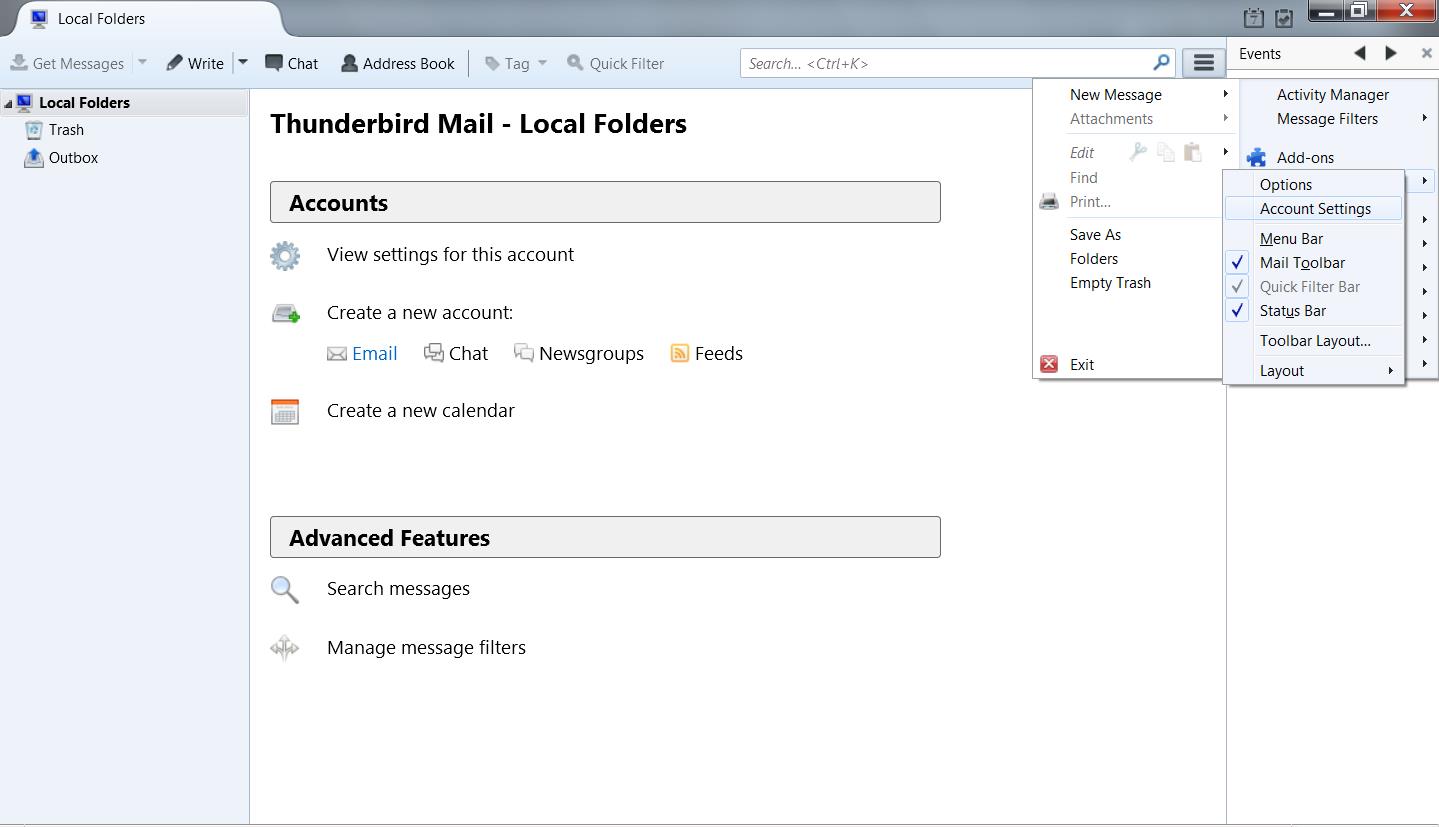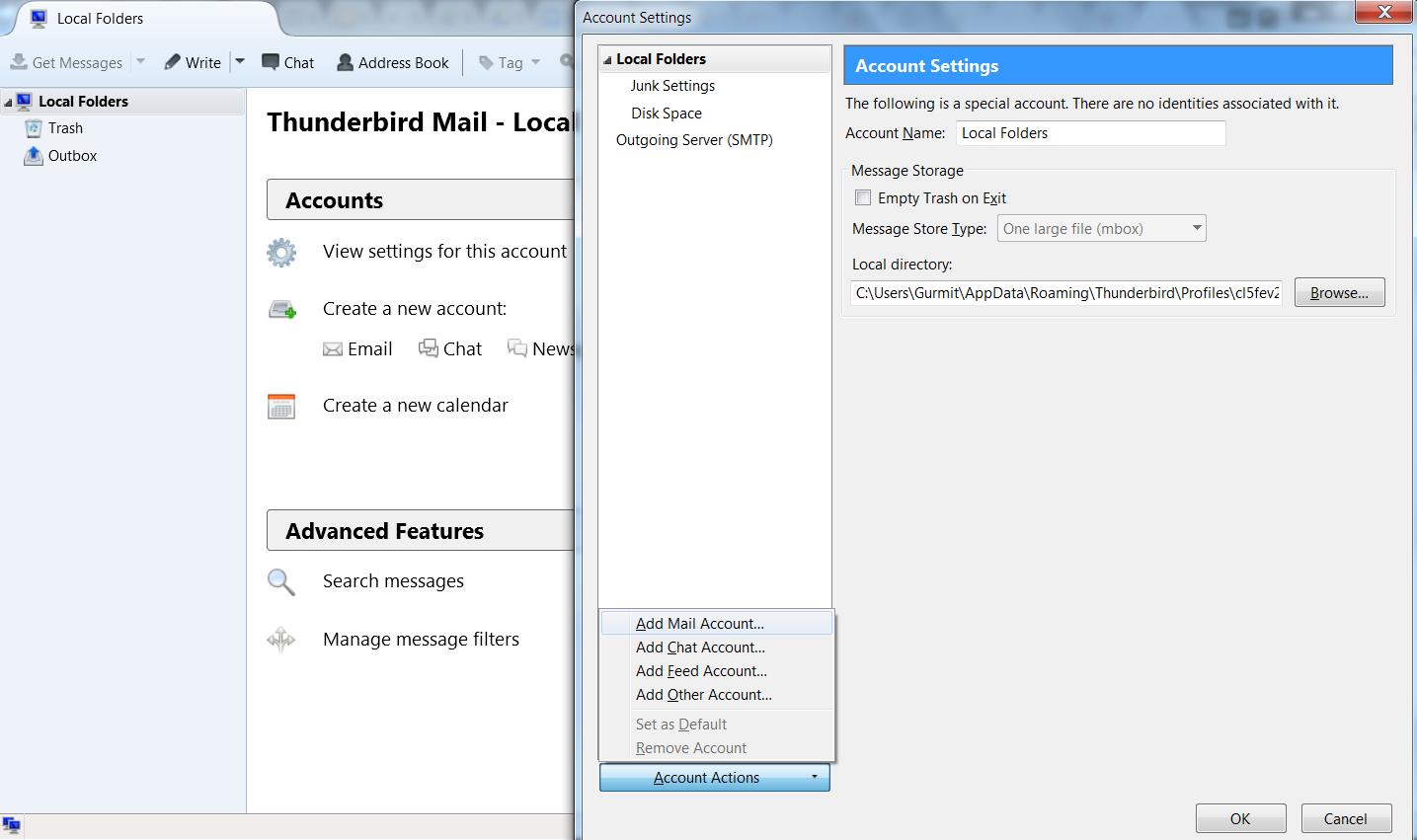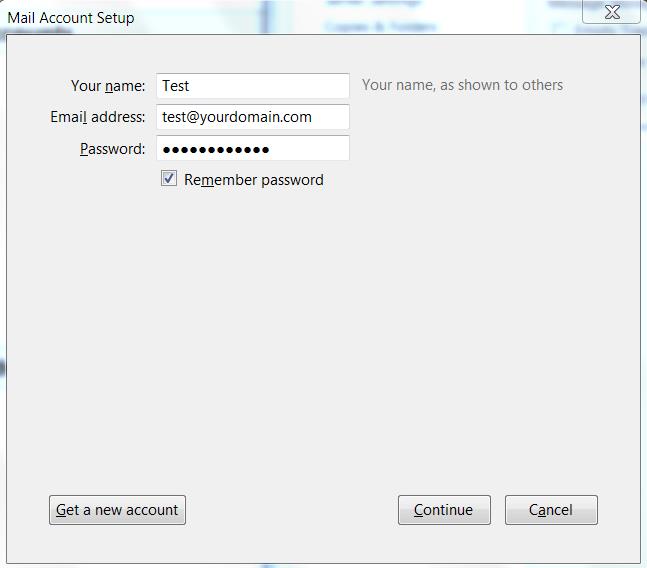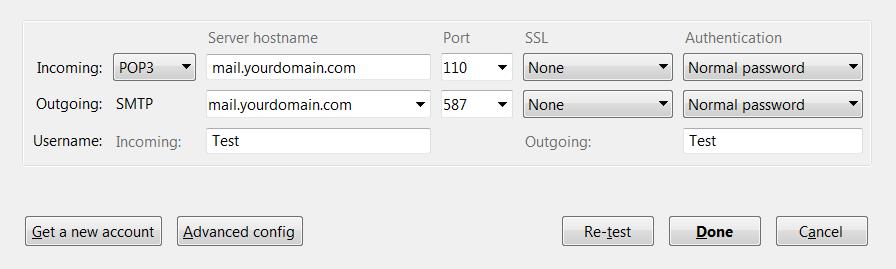Knowledgebase: Thunderbird
|
Setting Up Thunderbird Using POP
|
|||||
|
This tutorial will help you set up the Mozilla Thunderbird e-mail client to work with your e-mail account.
| |||||
|
|
|||||
Comments (0)