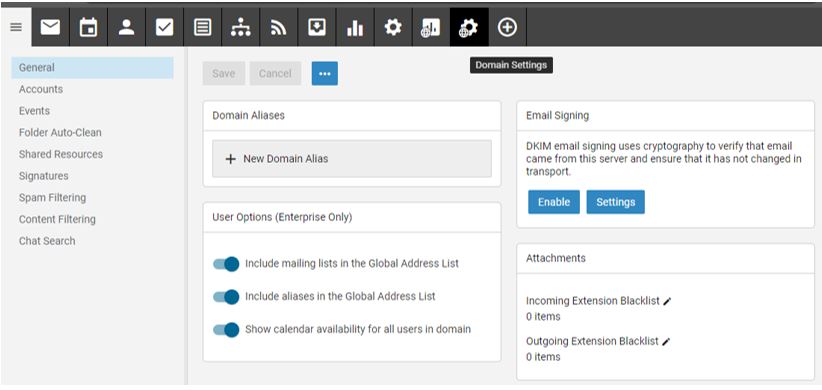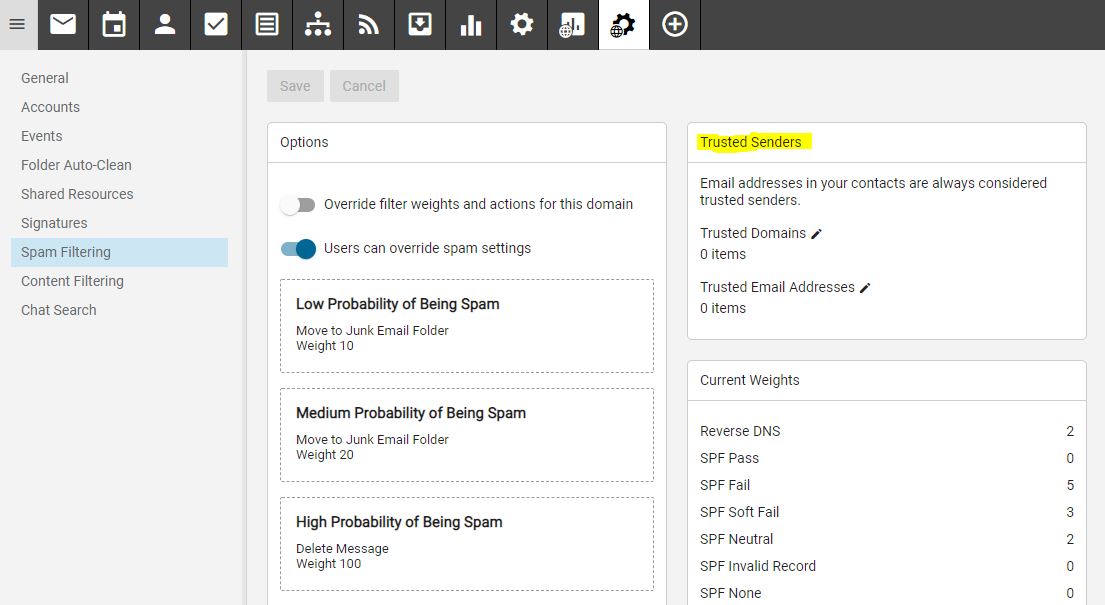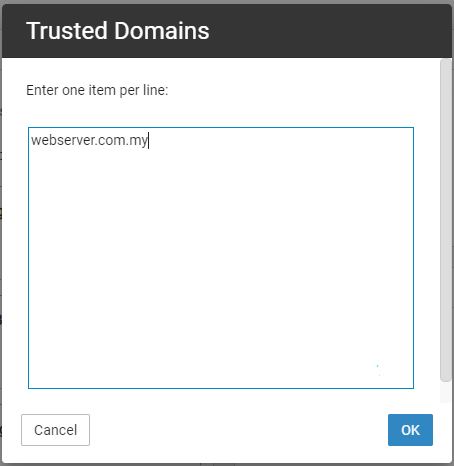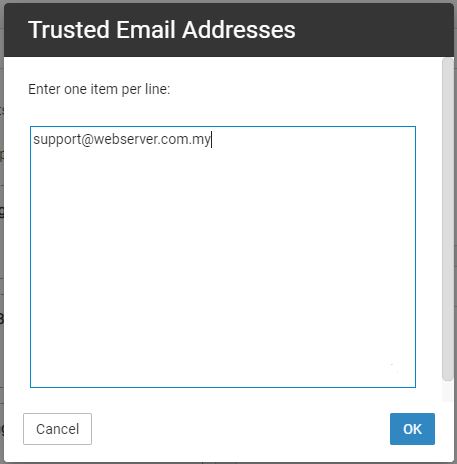Knowledgebase: SmarterMail 16.x
|
To add a valid sender as a Trusted Sender (Email address or Domain) in Smartermail 16.x
|
|
Adding Trusted Sender (Email address or Domain) in Smartermail 16.x
1. Log in to the SmarterMail web interface (http://mail.yourdomainname.com) as the domain administrator (admin@yourdomainname.com). 2. Click the Domain Settings icon from the top panel. 3. Select Spam filtering on left panel > Refer the yellow highlighted text at Trusted senders. 4. Add in domain name (eg: webserver.com.my) under Trusted Domains option.
5. Add sender email address (eg: support@webserver.com.my) under Trusted Email Address. 6. Upon added, click on ok. | |
|
|
Comments (0)