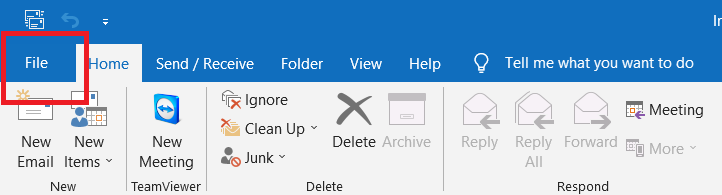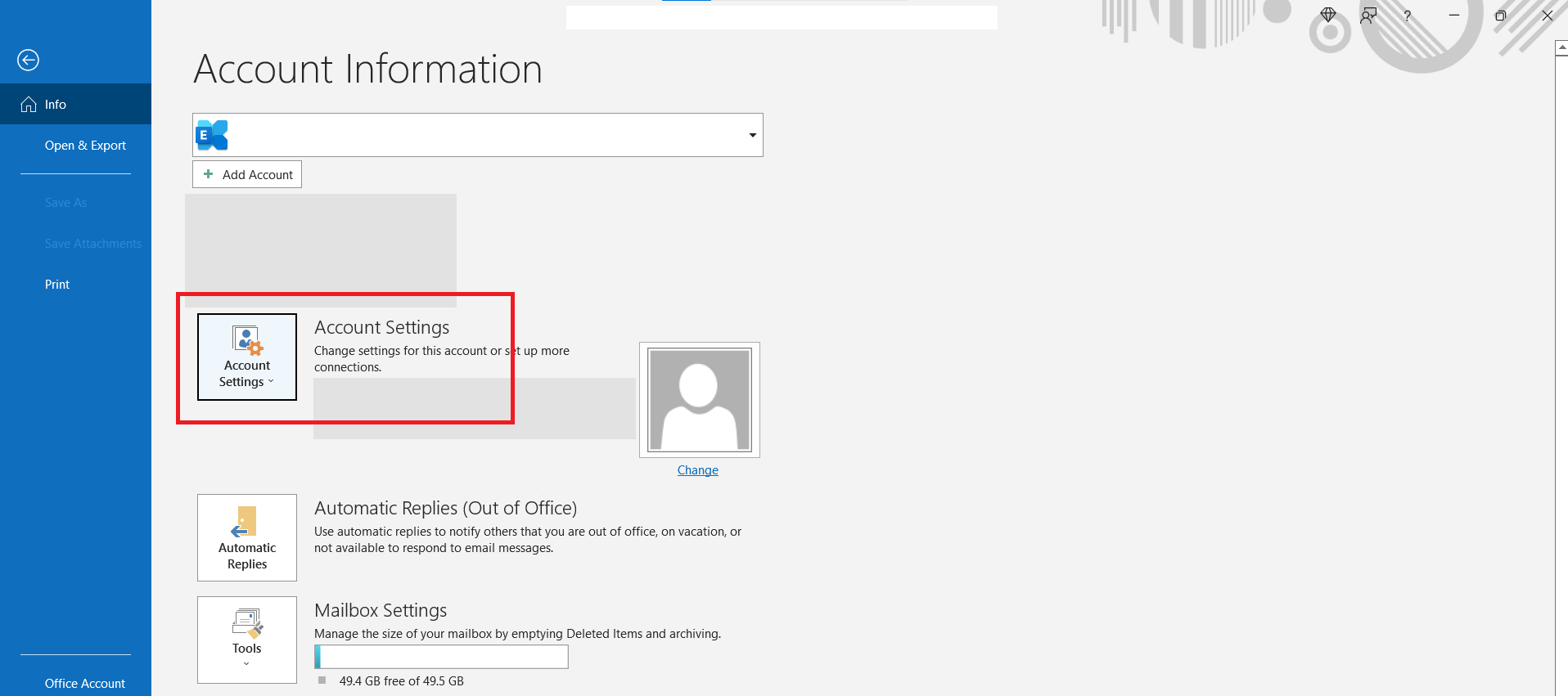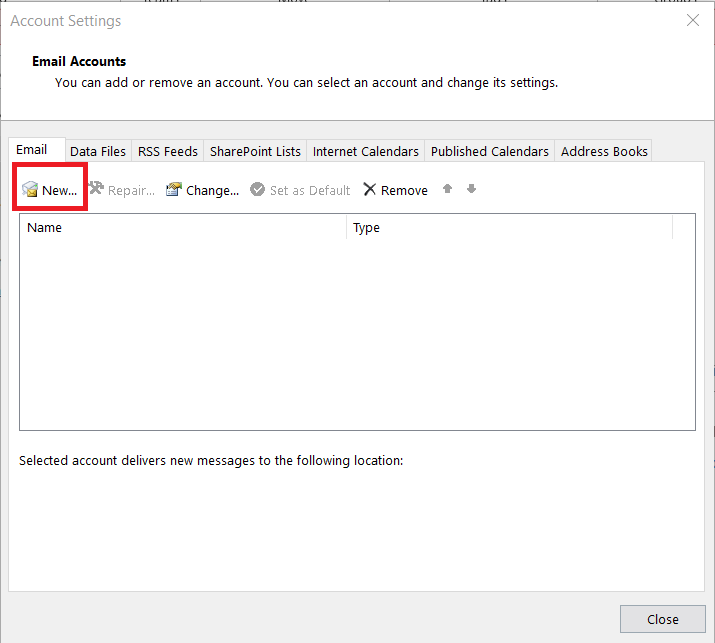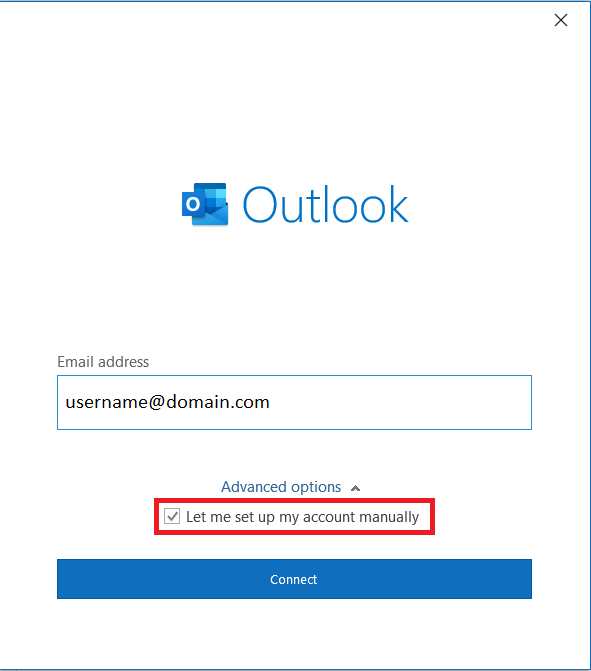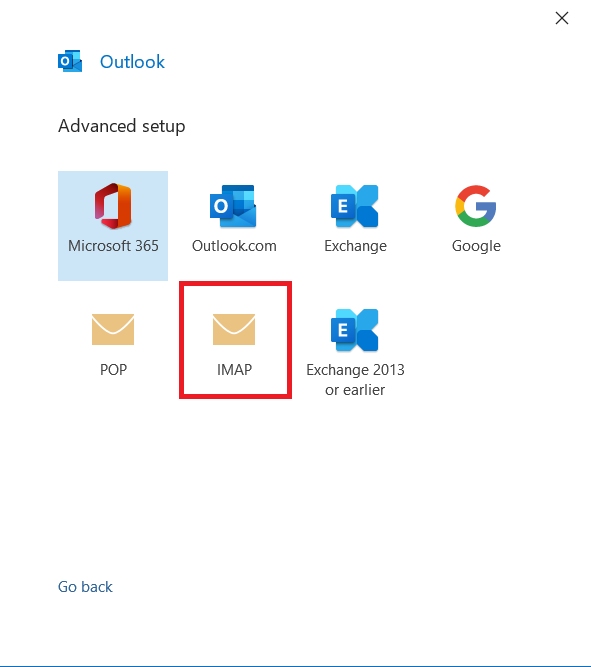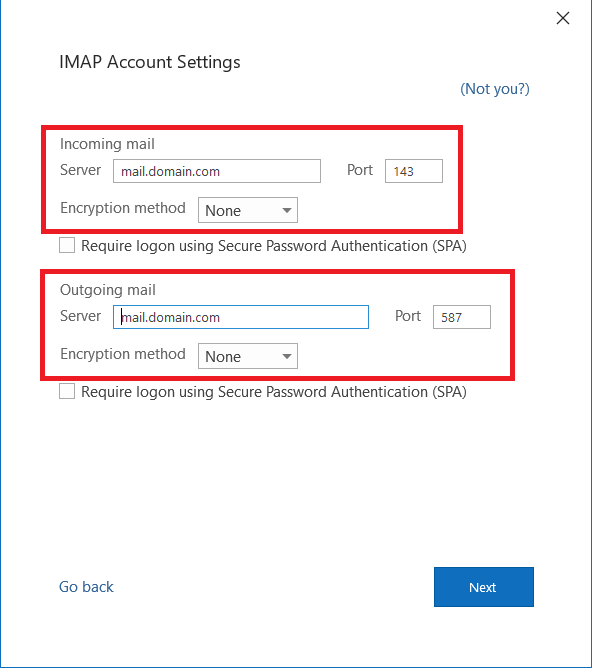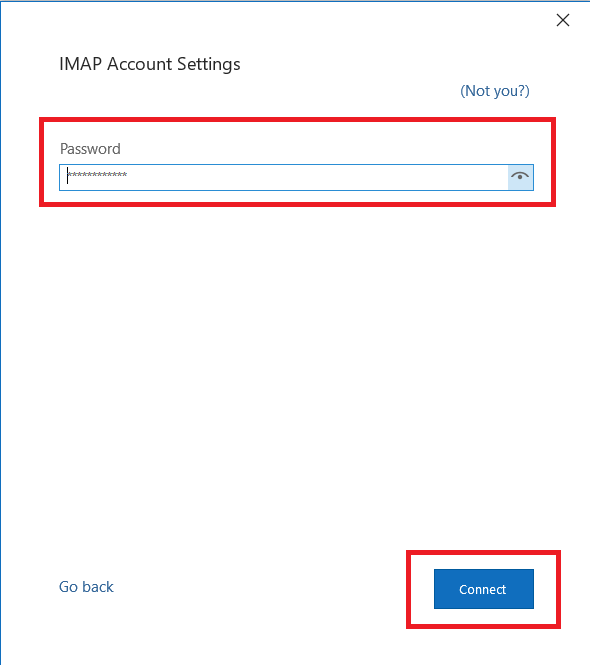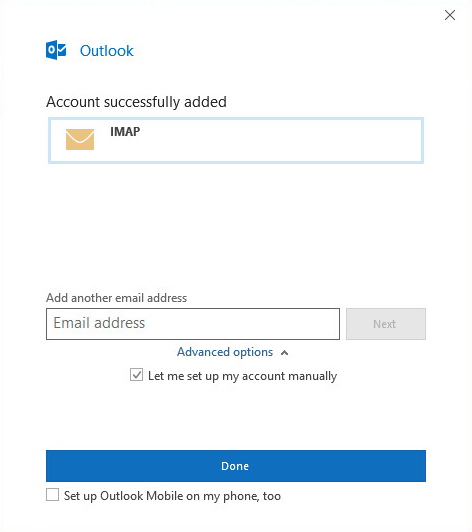-
Open Outlook. Go to File.
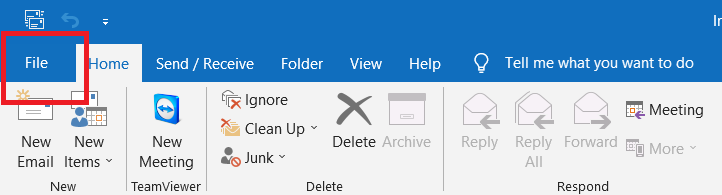
-
Go to Account Settings and select Account Settings…
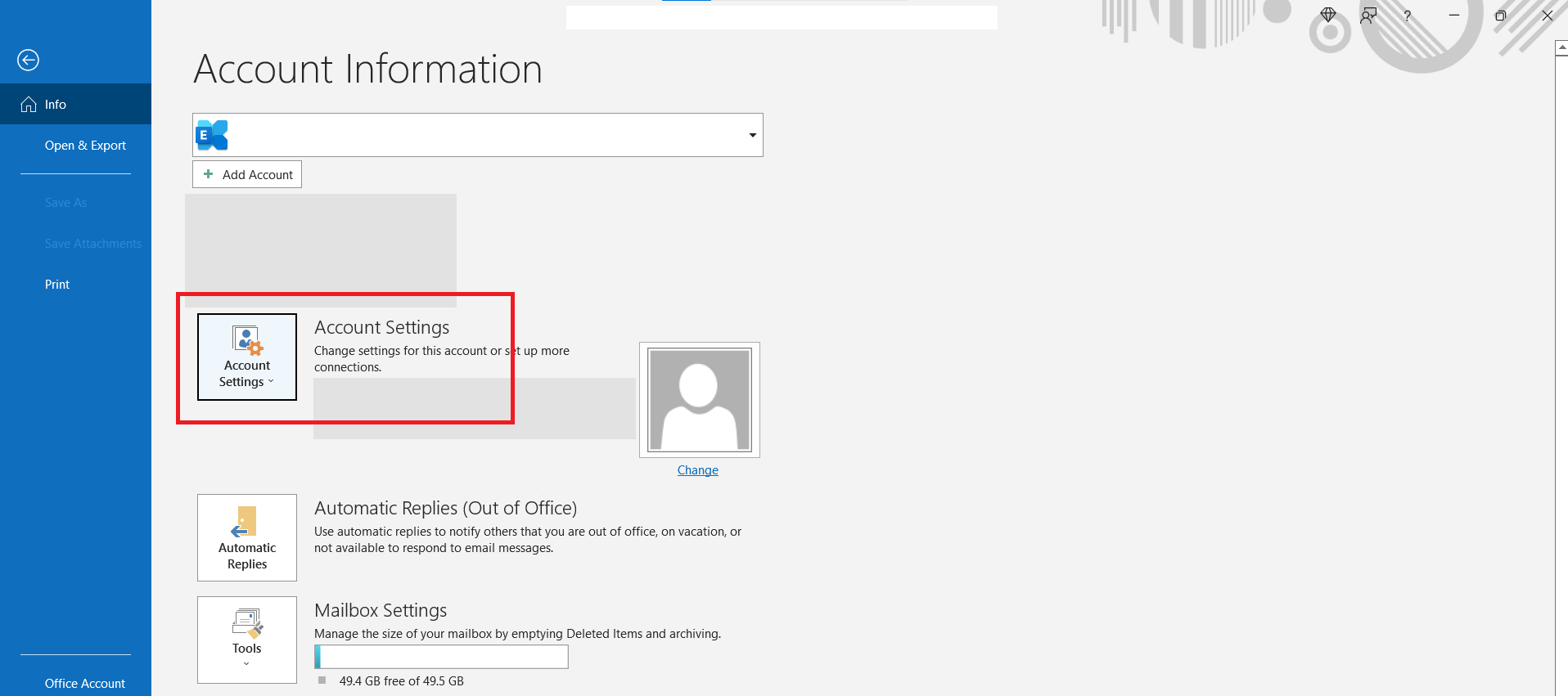
-
Once Account Settings appear, click on New to add your email account.
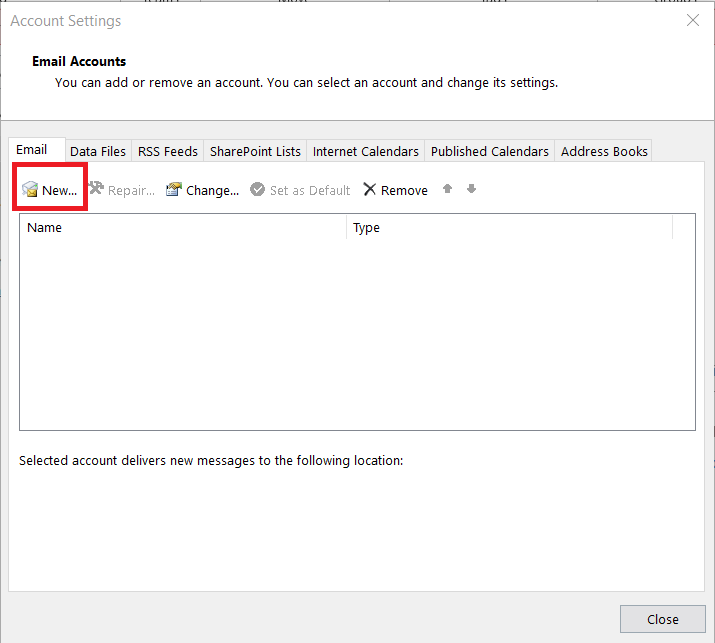
-
Enter your full email address and click on "Advanced options" to tick "Let me set up my account manually". Then click Connect.
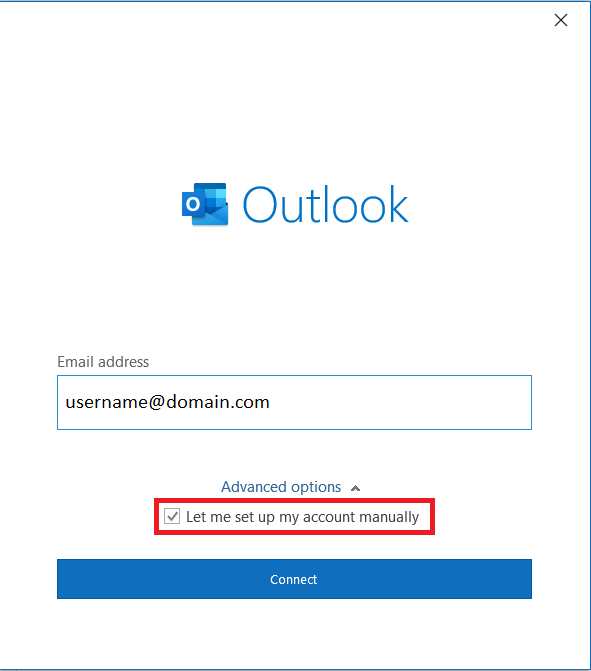
-
Choose account type, select IMAP.
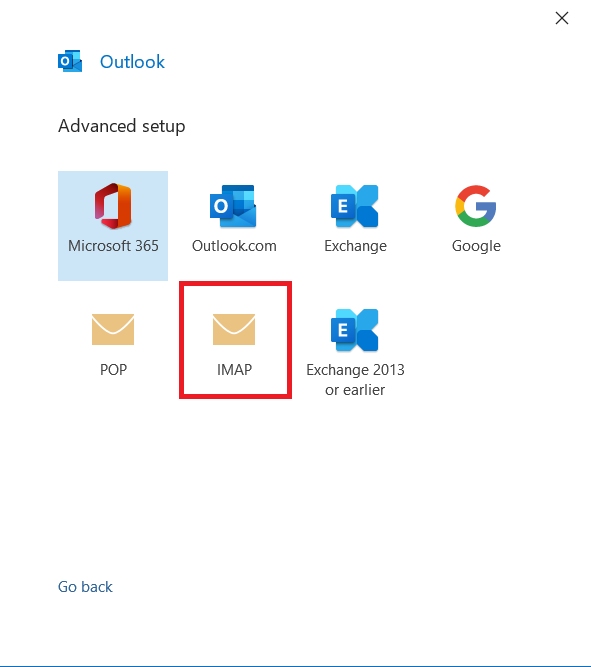
-
Now, enter the Incoming and Outgoing server settings in the respective text boxes.
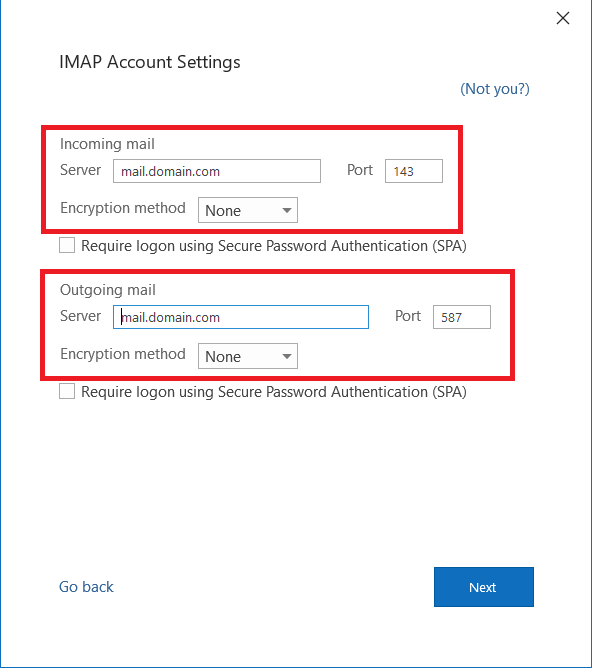
Notes : Incoming mail server IMAP : mail.domain.com
Outgoing mail server SMTP : mail.domain.com
*(replace your OWN domain name for domain)
-
Enter your email password correctly and click on Connect to complete the account setup.
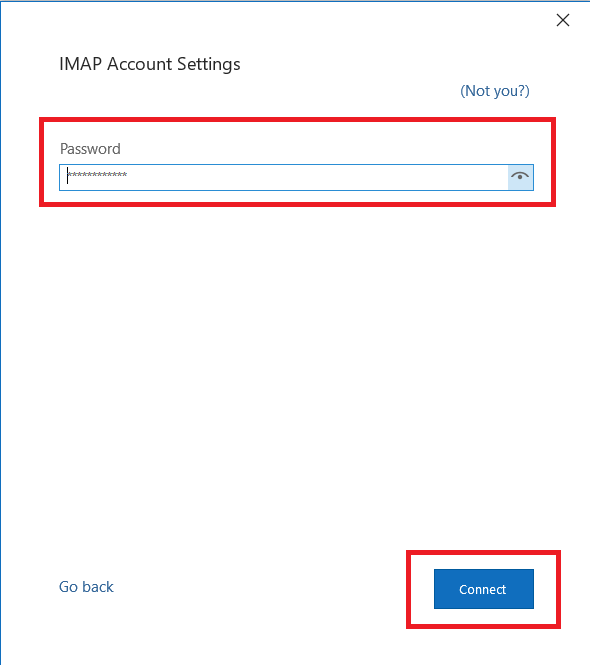
-
Setup completed and you will see the notification and click Done to close the pop-up window.
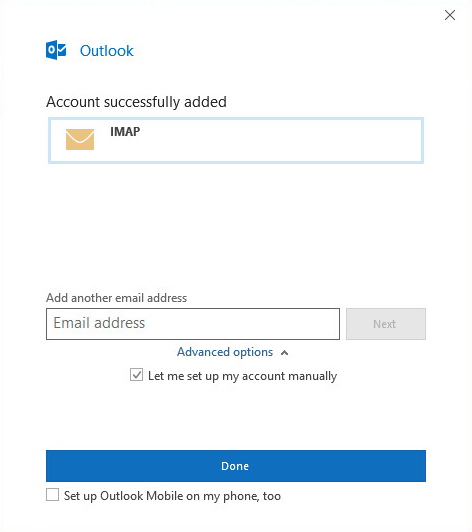
|