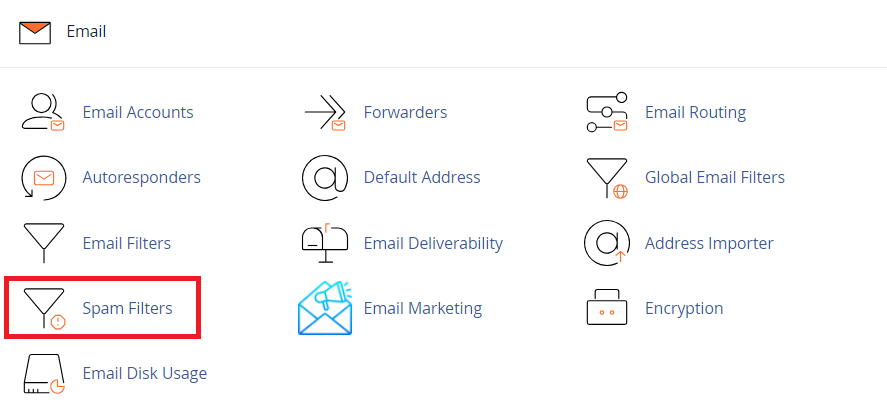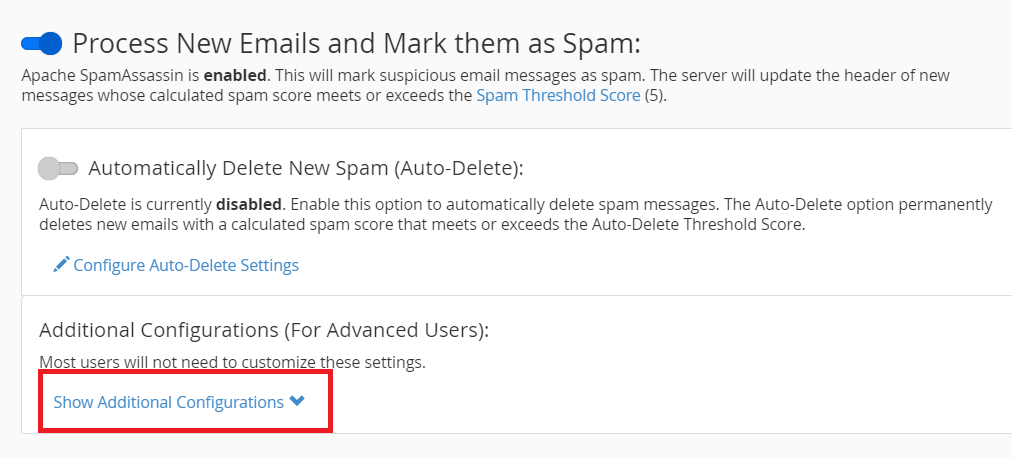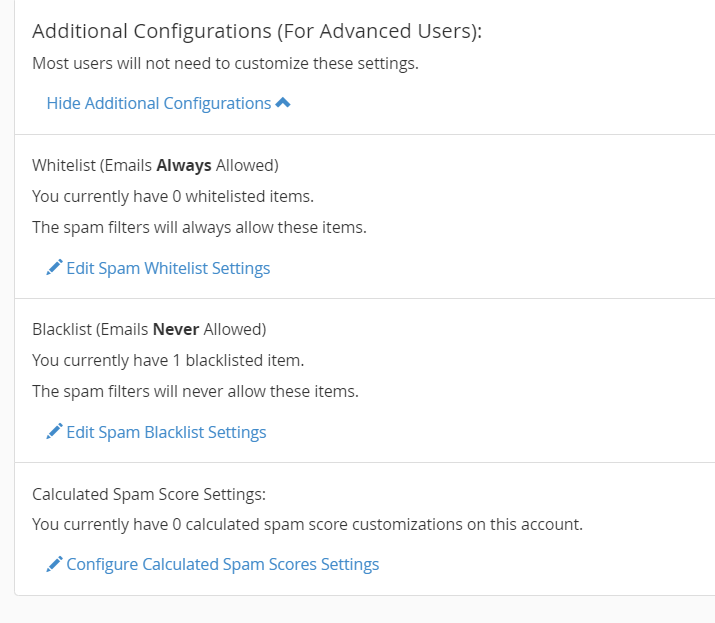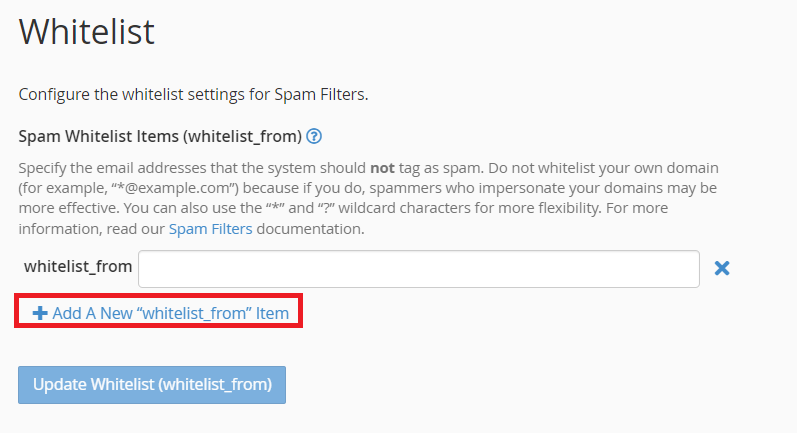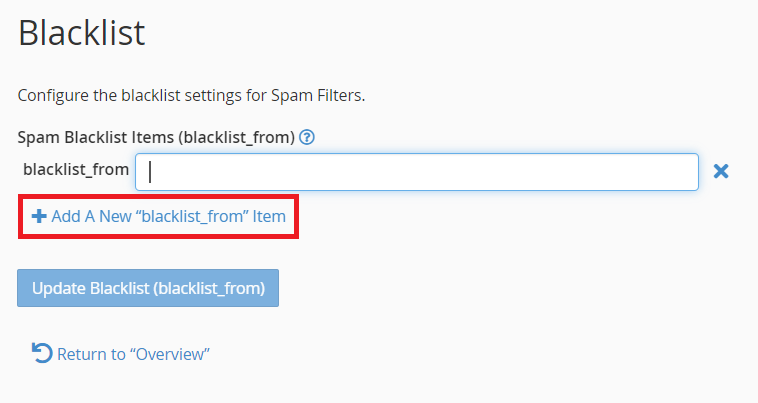|
Whitelist & Blacklist sender in cPanel
|
|
Receiving email from important sender in Inbox folder always become a part of the priority for a receiver. Whitelist the sender address or domain should be done in order to prevent any missing email or delieved in Junk folder. However,
Here are the guideline to whitelist or blacklist email sender in cPanel interface
- Login into the cPanel account
- Go to Email section and select Spam Filters
 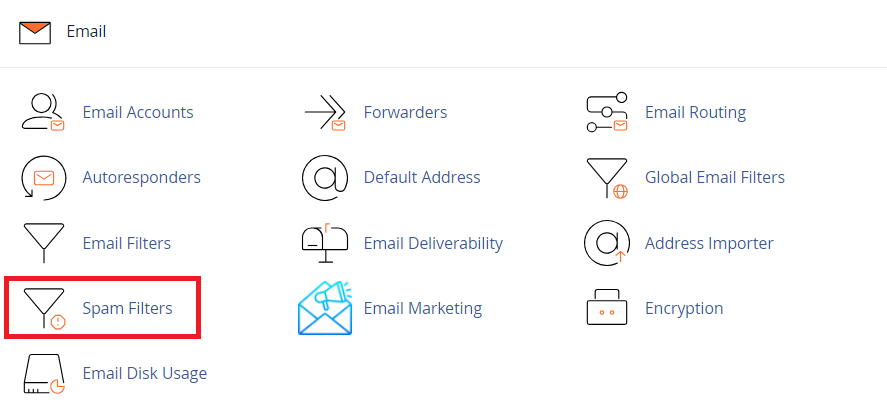
- Dropdown the Show Additional Configuration
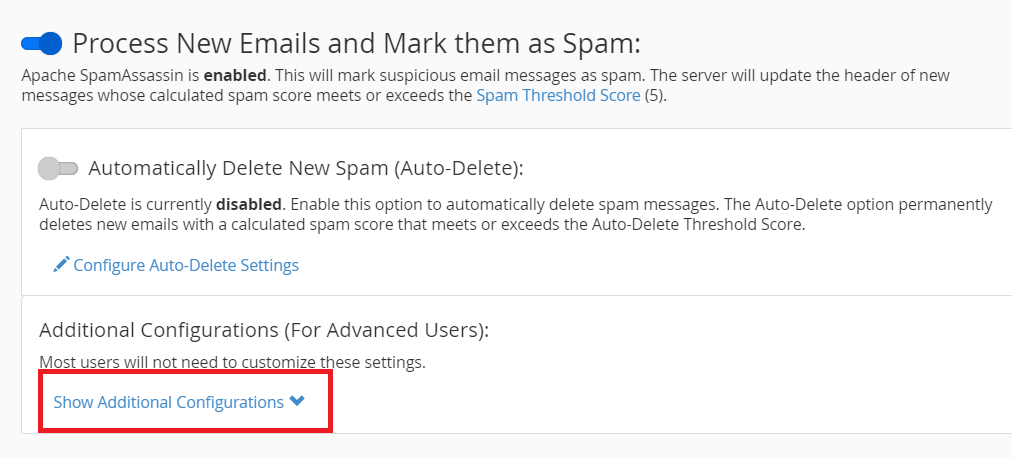
- For whitelist sender click on Edit Spam Whitelist Settings
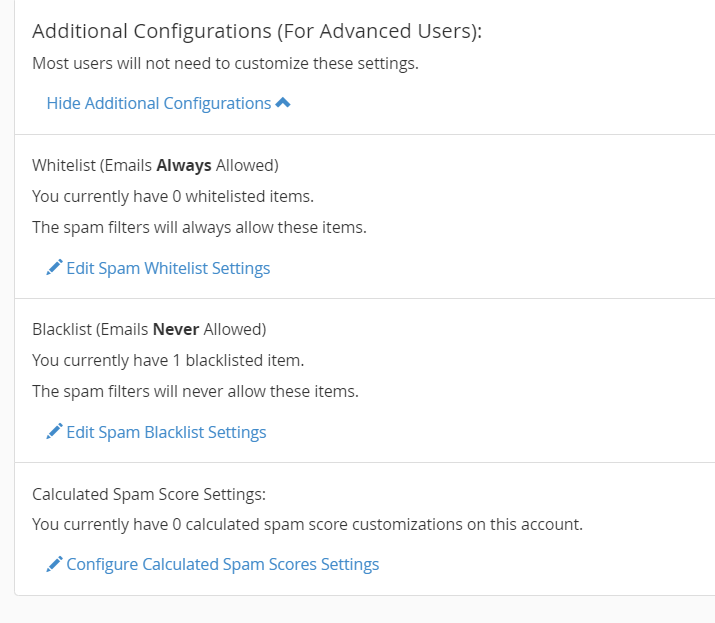
- Then, click on Add A New "whitelist_from" Item to add new whitelist sender
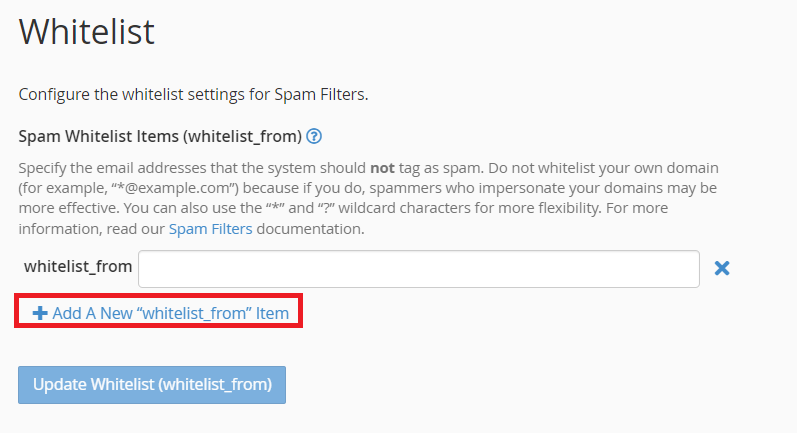
- Then, enter sender email address or domain in the whitelist_form field to add new whitelist sender
- to whitelist all sender from same domain, you can add as *@domain.com
- to whitelist general email such as gmail.com, yahoo.com, outlook.com etc, please enter full email address instead on the domain
- Click on Update Whitelist (whitelist_from) to save changes
- To blacklist any sender, click on Edit Spam Blacklist Settings
- Then, click on Add A New "blacklist_from" Item to add new unwanted sender
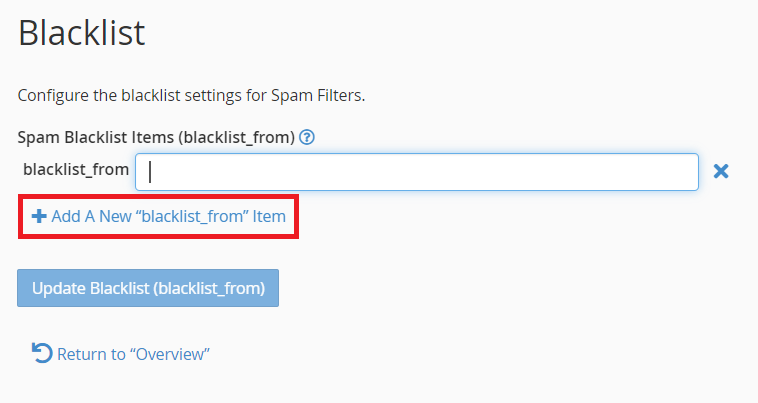
- Enter sender email address or domain in the blacklist_form field to add new blacklist sender
- to whitelist all sender from same domain, you can add as *@domain.com
- to whitelist general email such as gmail.com, yahoo.com, outlook.com etc, please enter full email address instead on the domain
- Click on Update Whitelist (blacklist_from) to save changes
- To remove the whitelisted or blacklisted sender, click on X symbol align to the address. Then, click on Update button below to make changes
|
|