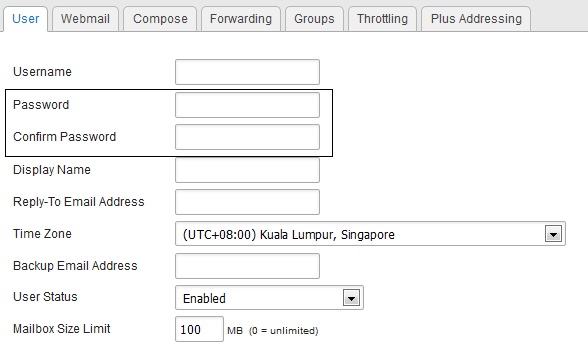|
Changing your own User Password
- To change your password, logon to the SmarterMail web interface (http://mail.yourdomainname.com) with your user ID and password.
- Click on Settings button on the left.
- Expand My Settings and click on Account Settings.
- Under User tab type your New Password, Confirm Password and click Save button at the top.
Changing any User Password with the Administrator Account
- To change an account password, logon to the SmarterMail web interface (http://mail.yourdomainname.com) with the administrator account credentials provided to you.
- Click on Settings button on the left.
- Expand Domain Settings and click on Users.
- Right-click on the user you need to change the password for and click Edit.
- Under User tab type New Password, Confirm Password and click Save button at the top.
|