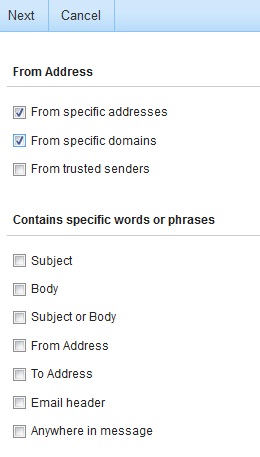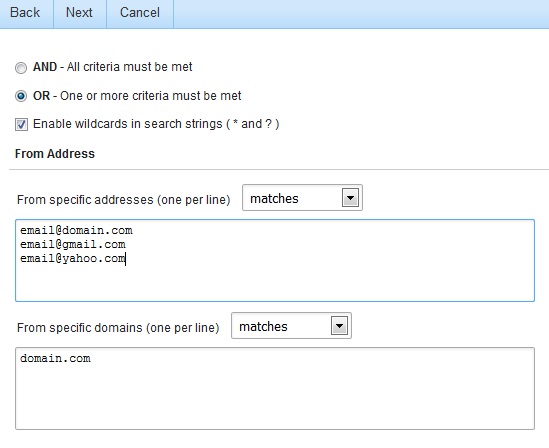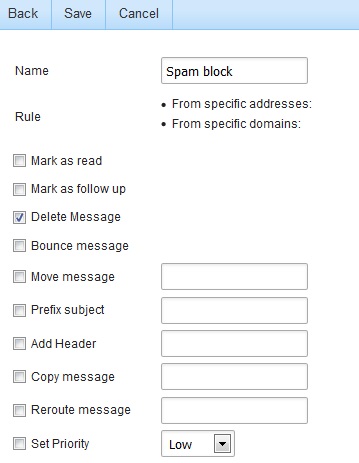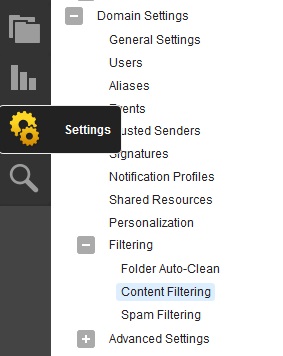|
Content filtering is an advanced method of performing actions on emails that meet specific criteria. For example, you can use content filters to delete messages with certain attachments, forward emails from a specific email address to another account, or even alter the subject of specific types of email. Content filtering is very open ended, in order to allow you to filter the way you want to.
Here are instructions on how to do block an email or domain:
User Level Content Filtering
- Log into SmarterMail with the email account you want to apply the Content Filtering.
- Once in the SmarterMail interface, click the Settings link on the left-hand side navigation menu (it is an icon that looks like gears).
- Expand the My Settings and Filtering and click on Content Filtering.
- Click the New to create a new rule.
- Under From Address, check the From specific addresses OR From specific domains box then click Next located near the top of the page.
- Insert the email or domain you wish to block into the text field, then click Next
- Name this rule using a descriptive name, and check the Rule you wish to apply for it. To simply reject the email, check the box next to Delete Message.
- Click Save to apply the block.
Domain Level Content Filtering
Domain content filtering allows you to create the same types of content filters as you can on the user level, but the filters added will be applied to all members of a domain. The evaluation of domain content filters happens before the evaluation of account-specific content filters.
- Log into SmarterMail with the email administrator account.
- Once in the SmarterMail interface, click the Settings link on the left-hand side navigation menu (it is an icon that looks like gears).
- Expand the Domain Settings and Filtering and click on Content Filtering.
- Click the New to create a new rule.
- Under From Address, check the From specific addresses OR From specific domains box then click Next located near the top of the page.
- Insert the email or domain you wish to block into the text field, then click Next
- Name this rule using a descriptive name, and check the Rule you wish to apply for it. To simply reject the email, check the box next to Delete Message
- Click Save to apply the block.
Note: Content filters are executed in the order in which they appear in the list. Therefore, when a content filter gets triggered and performs an action on a message, no other content filtering is performed on that message. To change the order, click on the arrows next to a filter.
|