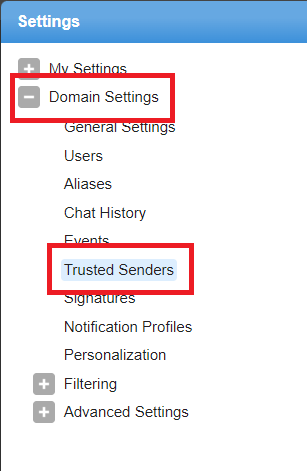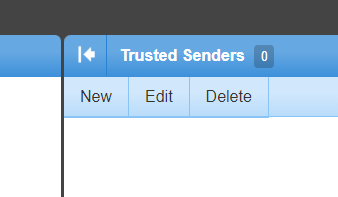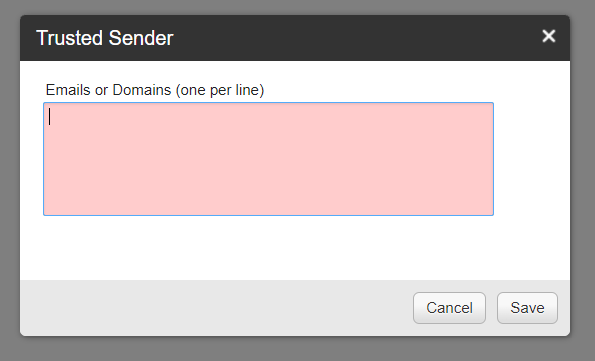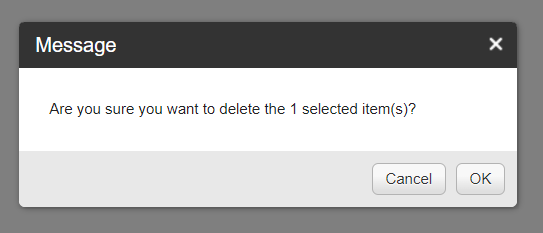|
Allowing specific sender's addresses or domains directly to Inbox folder can enhance email deliverabilty. Plus, it is easy to setup and affected to all users under the same domain.
Here are the steps to allow sender as Trusted Sender in Smartermail version 15 and below. Meanwhile if you are using latest version Smatermail, refer to guideline in Smartermail 16.
- Login to Smartermail with administrator role
- Go to Setting and dropdown Domain Settings. Then, click on Trusted Sender section
 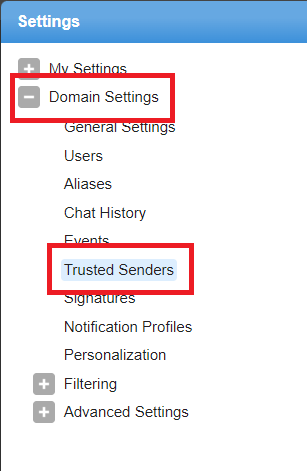
- Click on New button to add new whitelist sender thenTrusted Sender field box will be pop up
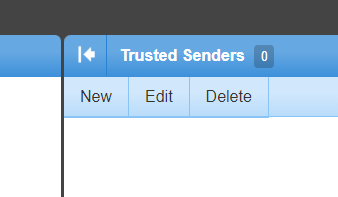
- Enter the sender address or domain for whitelist
- For whitelist all sender from a domain, enter the domain name only
- If need to whitelist multiple sender, separate each domain or address by pressing Enter
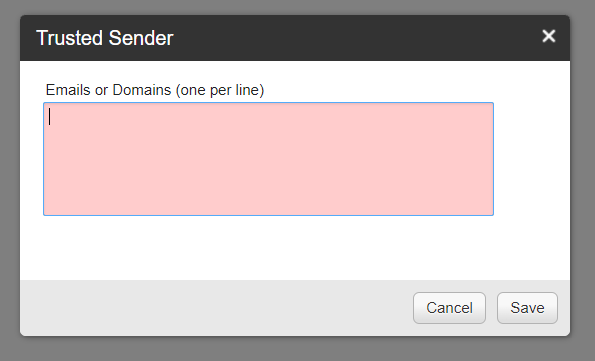
- Click on Save button below for update the changes
- To edit existing trusted sender list, tick checkbox before the sender address and click Edit button
- Then edit the sender address in the Trusted Sender field. Next , click on Save button to update changes
- To delete trusted sender, tick checkbox before the sender address and click Delete button
- Click OK button to confirm removal
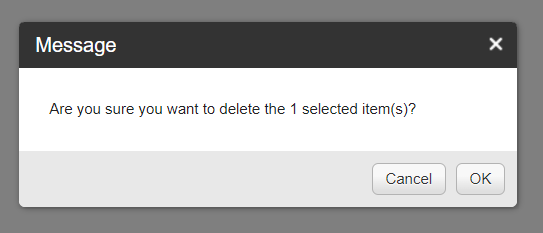
|